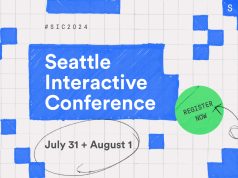When Seattle-based Unify Square published the Ultimate Beginner’s Guide to Workstream Collaboration, the newly-minted concept and its unifying principles signaled the start of a new era in workplace communication. The marriage of teamwork and universal access through so many different communication channels, all under one centralized platform, made it pure heaven for some, but not for all. A genuine love-hate relationship was born.
At once, work product and processes could be shared through the integration of real-time communication services such as voice, instant messaging, web & video conferencing, as well as non-real-time communication services like voicemail, email, fax, and collaboration services – simultaneously. Streamed communication was less of a trickle, more of a flood. Here was a whole new way to collaborate — a “persistent conversational workspace.”
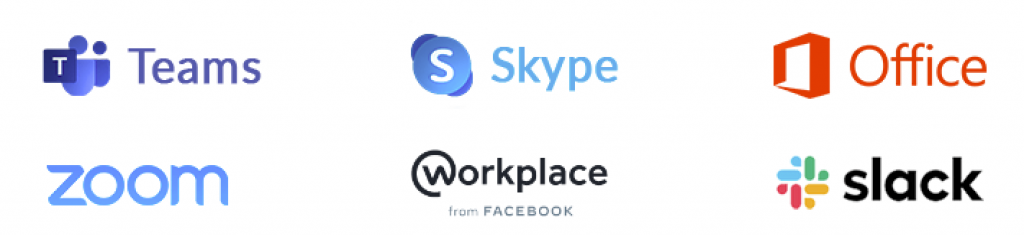
Having an “always on” 24/7 omnichannel on your desktop, in your mobile device, or on your wristwatch, with the ever-present ability to interact, one-to-one or as a group, fostered its share of supporters and detractors. Yes, there was email and spam mail B.C. (Before Collaborative Communication), but adding alternate channels did not serve to eliminate mailbox clutter. Being “on-call” can also make one feel vulnerable to frequent distractions. And stepping away from a busy channel can leave a pile-up of missed information that can wind up being difficult to manage. The ubiquity of communication is an efficiency boon to some, a bust for others.
The challenge looms ever larger for today’s network node minders, in enterprise companies or SMBs. While business practices have become increasingly remote, efficient collaboration is the key. The goal is to manage well.

For Unify Square, the power to oversee and administer such a vast transformation in the workspace — wherever it may be situated — is generated by PowerSuiteTM the first cross-platform software suite of its kind to enable teams to manage and secure collaboration and communications platforms. The PowerSuite software monitors, reports, troubleshoots and manages multiple application platforms, devices and phones through a single-pane, management interface. Think of it as an air traffic control tower that simplifies unified communications.
Unify Square has placed offices and/or employees on nearly every continent across the globe, and attracted customers in nearly every vertical — from healthcare to financial services to consumer-packaged goods to education and manufacturing. In total, its software and cloud managed services currently support nearly 3 million seats.
To get a grip on the love/hate relationship between teamwork and streamwork, we turned to Scott Gode who leads the worldwide product management and marketing efforts for Unify Square as CMO.
Scott spent over 15 years at Microsoft in a variety of senior product management, marketing and product planning roles. He also helped guide local Seattle-area start-ups Azaleos (managed services) and DS-IQ (big data predictive analytics).
Scott also understands relationships. Unify Square recently published an eBook you can download entitled “A Love-Hate Affair: Overcoming Challenges of Workstream Collaboration.”
Seattle24x7: Greetings, Scott. Let’s peer out over the unified communication (UC) and workstream collaboration (WSC) landscape. Can you quantify the size and current market share of the leading platforms by daily active users?

Scott: In the year 2020, and particularly with the onset of challenging work-from-home requirements due to COVID-19, it is the extreme corner case which isn’t already actively using at least one, if not up to three, different UC or WSC platforms.
Up until March 19th, based purely on reported market share numbers, Microsoft Teams would have appeared to be the current DAU (daily active user) leader at 44 million. However on April 2nd, Zoom reported an astounding DAU of 200 million, up from a MAU (monthly active user) count of only 10 million back in Q1 of this year.
What makes this growth all the more amazing is that the Microsoft DAU is based simply on a user in some way touching Teams, while the Zoom DAU is based on actual conference usage. The really interesting measuring point will be to see whose DAU is on top once everyone goes back to work.
Power Tips for Microsoft Teams Users

• Do Not Disturb: This is a key feature to help users stay focused by preventing pop-ups and other distractions so you can get work done. Type in “/dnd” in the search box. To switch off /dnd, type in the command “/available.”
• Quick Video sync or call functionality in Chat:
It’s often quicker to speak directly with someone so have a quick video chat or call to easily sync and get the information faster. Open up the chat with the person you’d like to video chat or call, click on the video or call icon in the top right-hand corner
• In-Line Chat Translation: When your company is spread throughout the globe, language barriers can be difficult. The In-line chat translation makes it easy to translate chats. In a message, click on the ellipses, then click “Translate.” Find all of the supported languages here.
• Virtual Backgrounds Unlike Zoom which has had this feature “forever,” Teams also recently added backgrounds as a feature, allowing users to choose from stock virtual backgrounds, but the UI doesn’t have an option to upload your own quite yet. A quick workaround is to copy the files to the folders below and restart. Reasonably sized JPEG seems to be the best option – roughly 1mb or so. Take your pick for Windows: at
%AppData%\Microsoft\Teams\Backgrounds\Uploads or for Mac at /users/<username>/Library/ApplicationSupport/Microsoft/Teams/Backgrounds/Uploads
Seattle24x7: Your support services at Unify Square encompass solutions for Microsoft Teams, Zoom, Slack, Skype for Business, Workplace by Facebook and Office 365, and you take a position of vendor neutrality. Can you describe a scenario where different features of these platforms combine to create a more effective solution?
Scott: Probably the most frequent scenario we see customers leveraging is the chat-conferencing split. For example, Slack for chat and Zoom for conferencing, or Facebook for chat and Teams for conferencing.
In some cases, it might even be a three-way split – for example Slack for chat, Zoom for conferencing and Teams for cloud phone functionality.
Certainly, both Teams and Zoom have the ability to provide all 3 modalities (meetings, chats and calls) using just a single platform and there are many enterprises who prefer the so-called ‘single throat to choke’ model of support.
However, splitting the modalities often appeals to different departmental or historical usage patterns and needs. Additionally, the split model also allows for better long-term hybrid functionality to enable older systems to be efficiently amortized or to have newer platforms correctly tested and piloted.
Seattle24x7: Can you describe when a single platform may be less suited to a particular work environment as the primary platform and you would recommend a single or mixed solution?
Scott: The specific needs, cultures, and in some cases geographies of an enterprise will most often dictate the number and type of UC and/or WSC platforms which are best suited for an organization.
In some cases, the availability of ‘plug-in’ apps from the platform providers’ AppStore can tip the scales in favor of a particular platform. For example, Slack currently boasts the largest collection of Apps. If an organization has built up familiarity and training on certain Apps (e.g. with Hubspot for the marketing department, or with SalesForce with the sales team) and those apps don’t have integration with a platform, that could be a deal-breaker.

Seattle24x7: One of your White Papers addresses the question “Microsoft Teams Vs Zoom: Which Platform Is Better For Your Organization?” What conclusions were drawn in this report?
Scott: First of all, they both work great together — for example using Teams for chat and document management and Zoom for conferencing.
Second, Zoom doesn’t offer any native document management functionality, so for organizations who rate that as high importance, Teams may be the better choice.
Third, Zoom seems to have a better and more widely embraced ‘ease of use’ sentiment, so for companies looking for a quick onboarding process and low training, Zoom may be the best choice.
Back to the Teams bandwagon, Microsoft has been playing the enterprise game much longer than Zoom (although Zoom is gaining ground quickly), so CIO’s looking to hedge their bets (or CIO’s looking for a company with more experience dealing with security-related issues) may decide that Teams is the safer choice.
Seattle24x7: Originally rising to prominence as a video conferencing application, and as your recent collaboration survey attests, Zoom is currently leading the usage parade in Chat (an unexpected stat for a conferencing platform) and Zoom phone usage is remarkably healthy. How do you explain this adoption?
Scott: Unexpectedly, our collaboration survey found Zoom chat usage to be extraordinarily high. Additionally, as you point out, Zoom’s Phone coverage has been exponentially increasing as well. While there are numerous technical reasons why Zoom’s overall usage and adoption across all modalities has been increasing so aggressively, the primary reason, we believe, is simple. They listen to their customers and they keep their customers happy. The rest just follows from there. It’s important to point out too, that while Zoom has undoubtedly benefited greatly from the recent WFH phenomenon, they were already gaining significant share even before Covid-19.
Seattle24x7: Two features on Zoom that have won attention are the backgrounds feature where the user can make it appear as if they are on a tropical beach or in another scenic location, and a touch-up feature that will change the lighting and filter the picture to improve appearances. Probably the least known feature, however, is “Attention Tracking” that identifies whether participants have clicked away from the active Zoom window for more than 30 seconds. How does Unify Square view these features?
Power Tips for Slack Users
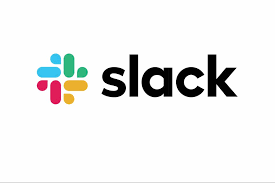
- Quick Video Sync: To start a call from a group DM or a channel, a workspace must be on one of Slack’s paid plans. To make a call from a direct message, simply click the phone icon at the top right and the call will start immediately. Click the video icon for a video call.
- Do Not Disturb: Help prevent distraction by turning off notifications while you’re finishing a task or on a call. Type /dnd and the amount of time you want to be left alone.
- Keyword Notifications: Don’t miss important notifications and conversations. From the Preferences menu, click “My Keywords” and list words to receive a notification whenever they pop up in one of your channels.
- Reminders: Use reminders to help you stay organized with to-do list items and making sure you don’t miss a meeting. You can also set a custom reminder to follow up on a message you sent using the preset menu of time options. The commands will look something like this: /remind [@someone or #channel] [what] [when]
Scott: Certainly any feature that is unique, has the potential to delight the end-user and particularly ones which allow for personalization and customization (like the backgrounds feature, a version of which Microsoft has also recently started rolling out in Teams), have great appeal and lead to easier user adoption.
Regarding the “attention tracking” feature though, some of our customers view this as too intrusive, and the feature has initially caused a bit of controversy when it has been used.
From day one however, Zoom has smartly included an “administration” setting allowing IT to turn this (as well as almost all of their other 100’s of features) on or off, allowing for unique customization to fit the needs of the enterprise. And, as we’ve seen just in the last 48 hours, Zoom has actually decided to temporarily disable this feature altogether until they can determine if there’s a better way to introduce and/or limit the functionality.
Seattle24x7: Are “attention tracking” or other productivity enhancement features a part of other platforms? Which ones?
Scott: At this time, I’m not aware of any of the other mainstream UCaaS (unified communications as a service) platforms which currently offer this attention tracking feature. There are, however, other simpler, and less controversial features that are offered by other platforms, such as a “Do Not Disturb” mode on Slack, group reminders (instead of email or calendar reminders), channel muting, or even bots which can perform simple activities automatically on your behalf.
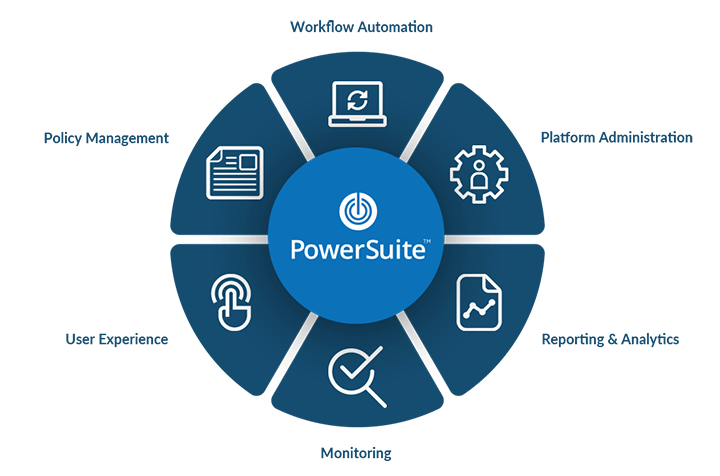
Seattle24x7: Your PowerSuite application mines data for actionable & prioritized insights using predictive analytics. Can you give us an idea of how AI and machine learning are assisting with these analyses at the enterprise level?
Scott: Absolutely — here are three quick examples of how/where we fold our enhanced ML algorithms into PowerSuite:
● Anomaly Detection: Within our main problem management dashboard, which we call Insights Center, machine learning surfaces anomalies in the data that we collect related to call quality or call volumes. The tool can then alert IT if there is potential UC platform tuning required, or if there may be conference call toll fraud occurring.
● Collaboration Security Risk Analysis: By tracking guest activity occurring within collaboration platform channels, PowerSuite can alert IT to unusually high guest activity which may indicate channels or workspace which require more restrictive security policies.
● Troubleshooting Best Bets: By compiling a database of typical UC-related problems and their causes and resolutions, PowerSuite can apply machine learning to recommend best bet remediation to IT to help speed the process of quickly resolving trouble tickets.
Seattle24x7: What are the key metrics PowerSuite spotlights that Unify Square clients find most useful?
Scott: There are literally 100’s of key metrics which our customers value for helping them to run their businesses. I’ll give you my top four:
1. Benchmarking: Gartner recently rewarded our work in benchmarking with one of its coveted Cool Vendor awards. Metrics here anonymously compare an organization’s call quality or service availability to other customers. This functionality in PowerSuite also allows companies to compare one site (e.g. the Chicago headquarters) to another site (e.g. the London subsidiary) to understand how different UC management best practices may influence platform performance.
2. Voice Quality: If a call or conference is not clear and understandable everyone suffers. Our KPI’s here track overall call quality, but also allow us to break down the call quality and filter by different types of call scenarios, and to compare against best practice thresholds.
3. Guest Access: Do you know who is listening in on a call or reading a chat? Measuring guest access levels across multiple platforms significantly shrinks risk exposure for an organization. The ability to further filter by geography or department (e.g. marketing or finance) allows for discrete fine tuning to zero in on potential collaboration security issues before they occur.
4. Room System Availability: The idea of an office building conference room may already seem like a distant memory. Nevertheless, the perennial scenario of a conference room that is non-functional exactly when the meeting is supposed to start is a painful and frustrating remembrance that is not easily forgotten. The ability to proactively monitor conference rooms whose Zoom or Teams systems are “down,” and then to either remotely or locally repair or fix the system is a huge user satisfaction driver.
Power Tips for Zoom Users

• Walkie-talkie mode: If you find yourself in meetings where you’re on mute a lot here’s a great trick. Rather than trying to unmute/mute each time, press the space bar to speak.
• Scale Back Video Quality: If you’re experiencing choppy video or audio it can be helpful to save bandwidth by reducing video quality. Go into video settings and uncheck “Enable HD.” Also, if you’re the host of the meeting, you can make that the default for everyone on the call.
• Fix “backwards” video: Zoom videos are mirrored by default, because it looks more natural to see yourself reflected back at you in that way. Other participants still see the non-mirrored, normal you. You can turn this mirroring feature off by going to your video settings and uncheck “Mirror my video.”
• Mute Everyone: Ambient or background noise can often get in the way of clear communication. A meeting host can hit ⌘Cmd+Ctrl+M (PC: Alt+M) to mute everyone on the call at once.
Seattle24x7: Can you give us an example of what are among the more serious security issues a company is exposed to when video conferencing? Are we talking strictly about unauthorized surveillance or other matters?
Scott: Thanks to its recent broad adoption, Zoom appears to have become the unfortunate poster child for almost all the obvious collaboration security issues related to video conferencing that I could enumerate.
These include incomplete end-to-end encryption, key user settings not being enabled/disabled (such as join with password, don’t join before host, join in waiting room, host-only screen sharing, prevent participants from saving chat, disable file transfer), exposed user email and picture settings, 3rd party app integration security holes, and do forth.
To be clear though, these issues are not just Zoom issues, but could and do apply to any UCaaS platform on the market today. Additionally, there are many more collaboration security exposure areas for IT to consider beyond just video conferencing. Group chat channels present an equally risky area for data and chat threads to be inadvertently exposed to 3rd parties.
Overall, corporate IT is put in a very tough position, particularly during the current uptick in remote work, to find the right balance between end-user ease of use and governance. In many cases, platform providers like Zoom have already provided all the correct settings, but IT may be unwilling or untrained in how and when to turn them on.
Seattle24x7: In a recently published eBook by Unify Square entitled “A Love-Hate Affair: Overcoming Challenges of Workstream Collaboration” 74% of survey respondents who used chat and messaging applications admitted that they have not seen a decrease in the number of emails in their inbox since starting to use collaboration apps. In fact, personal conversations and incoming requests via chat have emerged as a leading cause of workplace distraction. As a consequence, 65% of employees would prefer stricter guidelines for using collaboration apps in their organizations. Did this confirm your experience managing collaboration apps?
Power Tips for Workplace from Facebook Users
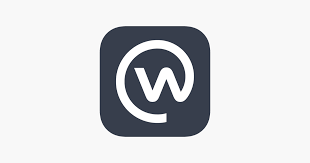
- One-on-One Discussions: You can create a secret 1:1 group with your manager to discuss personal performance, objectives and development.
- Broadcast Video: Facebook excels at planned and even ad-hoc video broadcasts (1:many) – sending a video message to specific groups or all of Workplace at once. Team members can engage directly with the presenter of the video through real-time comments. This is great for company announcements as well as one-off product updates.
- Auto Translate: Similar to the Teams’ feature, each member of a team will have the ability to translate posts from their news feed into their native language.
Scott: As the title of the eBook points out, it is truly a love-hate affair. The ubiquitous presence of chat apps and the simplicity of video teleconferencing make it easier than ever before to communicate. However, if we’re spending all our time talking and chatting, when are we supposed to find time to actually DO work?
Our customer experiences reveal a mix of attitudes. Some customers are looking for advice regarding more comprehensive guidelines to guide usage. Others prefer a more laissez-faire approach to the apps and look to power-users or departments to create policies specific to their needs.
All customers, however, seek better workplace analytics in order to better measure the collaboration effectiveness of their users as well as impact and engagement. The hope is that through better metrics and analytics they will be able to eventually mine the data to reveal trends and insights which may guide and shape future policies.
Seattle24x7: Unify Square works with companies around the world helping to manage and secure their meetings, chats & calls. Can you give us an idea of the scope of your service reach in terms of the number of collaboration seats, the number of different enterprises, and in what countries
Scott: Our business reach is truly global in scope, and has to be, in order to service the large multinational corporations which, represent our typical customer. Unify Square has offices and/or employees in nearly every continent, and we have customers in nearly every vertical — from healthcare, to financial services, to consumer-packaged goods, to education, to manufacturing. We provide recurring software and services to nearly 3 million seats of unified communication (UC) and workstream collaboration (WSC) users with an impressive 2% or less churn rate — and that number grows considerably larger when we add on the number of different consulting engagements where we’ve serviced customers over the years. [24×7]
Download these eBook Resources from Unify Square:
Overcoming Challenges of Workstream Collaboration
The Ultimate Guide to Collaboration Security
Workplace Analytics for the Enterprise
Navigating Zoom at Enterprise Scale
Discover How to Successfully Deploy Microsoft Teams